Odin2Ami - Odin terminal to Amibroker realtime datafeed software
Odin2Ami (Odin to AmiBroker) extracts intraday real time Market Watch data from Odin terminals (Odin Diet, Odin Client), and feeds AmiBroker. Market quotes for Equities, F&O, Index and currency scrips of Indian stock market exchanges such as NSE, MCX, is possible depending on your broker subscription. As a data feeder, the live market quotes are solely from your trading terminal, and does not use, or support, any server based quotes sources.
The live captured data is from the Odin market watch window, and based on scrips available there. The output names of instruments may be renamed with pre-configured settings or manually. Snapshots of realtime data, comprising last traded price & volume, are taken at a configurable interval down to 1 second. Captured quotes fed to AmiBroker may be 'tick' (actually snapshot) data, or may be aggregated to 1 minute bar intervals. Using M1 aggregated OHLCV in Amibroker reduces the database by about 30 times, and appeals to intraday traders who do not look at price charts below minute intervals. Besides the OHLCV data, you can also capture an additional three columns from the market watch, for example Open Interest or Avg. Trade Price (ATP), or TBQ or TSQ (Total Buy / Sell Quantity).
Backfill is available based on what is provided by ODIN terminal -- this is M1 (1 minute) data for the current day. Historical multiple-day backfill is only possible if your broker provides it. Tick data is extracted from the charts; 1 minute data has two sources.
This Odin feeder is a long overdue branch of the older O2A utility that captured Diet Odin market watch value (also Orders Book and Trades) for output to ASCII files. If your terminal is NOW or Nest Trader, and you are looking for a real time feeder for AmiBroker, you may also like to take a look at Now2Ami or Nest2Ami linked below.
Versions
The current version 0.84 beta (May 2012) adds
ability to backfill in parallel with capture.
M1 backfill using Odin charts (Tick backfill from charts was available in a previous version). If your continuous intraday charts can show multiple days, backfill can cover that range.
additional automatic symbol translation options, such as Symbol_N for NSE where the symbol for current month NSE NIFTY futures be translated to NIFTY_1.
Previous versions added
some improvements to accomodate terminal variations such as Angel Speed Pro with its Office-like interface
tick backfill using data available from Odin charts
data capture and backfill for spot indices (indexes) such as NIFTY, or CNXIT
Hardware / Software / OS requirements
Works with Diet Odin or Odin Client version 10.x. though it has not been extensively tested across vendor platform / exchange variations. AmiBroker version 5.2 or later is assumed (the free version does not save data).
Requires a minimum of XP SP3. Uses .Net Runtime 3.5 with SP1. Available from this link on the Microsoft website. It has not been tested on 64-bit machines (though users have reported successful usage).
Notes
The version you use may have limitations, e.g. number of symbols that can be captured, or expiry date of software. You need to register for a trial licence.
Requires XP SP3 minimum. Uses .Net Runtime 3.5 with SP1. Available from this link on the Microsoft website.
Depending on the OS, may require administrator permission to run successfully.
More information in the help file.
Please do not confuse this utility with the similarly named Odin2Ami Free or Odin2Ami Pro from aamaadmisoftware.
Odin2Ami Download: Download links will only be available by request.
By request. Write, with some details about yourself (also your Odin type / version and broker / provider), to Odin2Ami@91-33.com









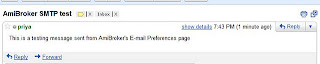
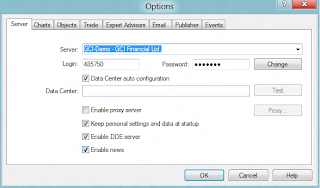
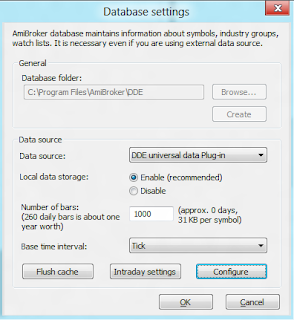
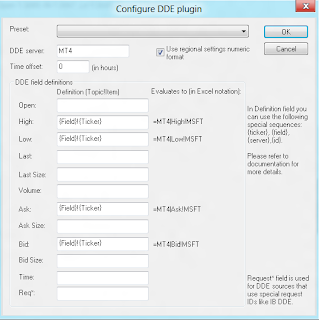
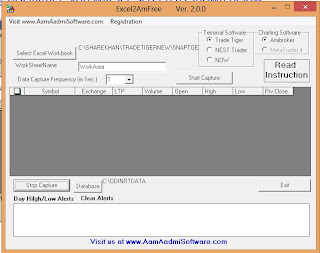

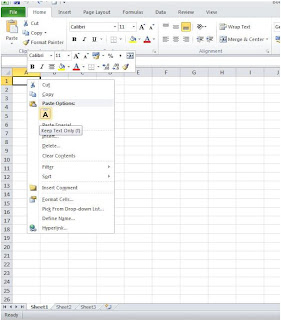
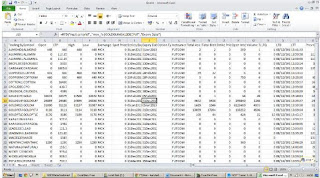
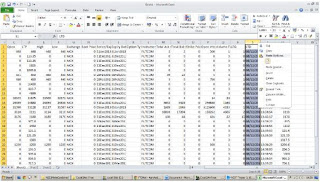
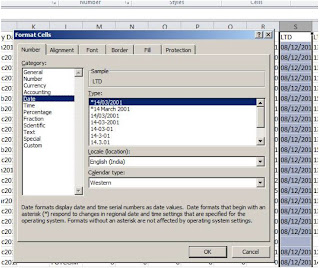
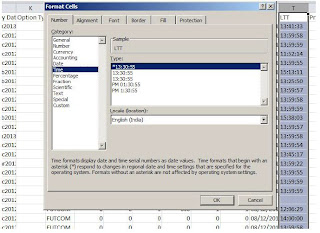


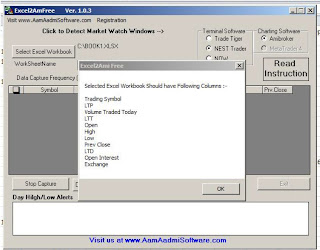

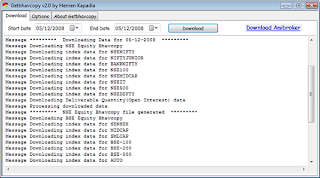
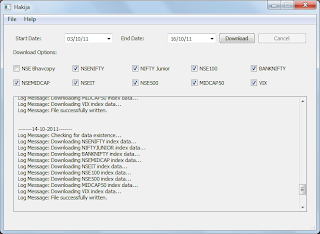



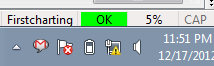









0 comments: